Ever wondered how to add your business to Google Maps and get discovered by everyone? Then you’re at the right place. Today, we’re going to talk about how to get started on Google My Business and get your business listed on Google Maps. This is part of the local SEO strategies and is something that you, as a business owner should never miss out to boost your online presence in Malaysia and anywhere else on the world.
Before we get started, just to let you know that getting your business ranked in Google Maps is part of what we do when it comes to our professional SEO services. We will optimize your business’s information, products, photos, contents, and more on your listing so that Google ranks it higher than your competitors.
Check out the page if you want to know more about how we can help you boost your online presence and sales.
Here’s a brief walkthrough of how to add your business to Google Maps in Malaysia.
- Find or Add Business Name on Google My Business
- Choose a Category For Your Business
- Add an Address For Your Business
- Add Contact Details of Your Business in Malaysia
- Verify Your Business on Google Maps
There’s also a FAQ section after Step 5 to solve your questions in mind. Enough talking, let’s dive in!
How to Add Business to Google Maps in Malaysia
Step 1. Find or Add Business Name on Google My Business
First of all, head over to Google My Business.
Sign in to your Google account, then select “Manage Now”.

If you have an established business, you’ll most likely be able to locate your business in the next screen. Type in your business name in the “Type your business name” search box, and you’ll find your business name at the drop-down menu.

Can’t see your business in the drop-down menu? Then select “Add your business to Google” button below the search box.

Step 2. Choose a Category For Your Business
Next, choose a category for your business so that people who need your service can easily find your business. For example, “internet marketing service” in this case.

Select “Yes” for the following option.

Step 3. Add an Address For Your Business
Next, add an address for your business in the form below. Make sure you keep the information consistent as all the other platforms you’ve used in the past.

Accurately pinpoint your business location using the Google Maps tool.

Do you serve customers located outside of your area? Select “Yes” or “No” below. If your answer is “Yes”, add the locations that you serve in the following page.

Step 4. Add Contact Details of Your Business in Malaysia
Add your contact details accordingly in the spaces below.

You’ll be brought to the following page, select “Finish” to complete your registration.

Step 5. Verify Your Business on Google Maps
We’re finally on the last step. To officially claim a business, you have to verify that you are indeed the rightful owner of the business.
You have the options of verifying your business through a postcard, call, or other methods.
If you choose verification through a postcard, you will receive one with a PIN code on them. All you have to do is just enter the PIN code into Google My Business to verify your business.
Usually, it takes around 14 days to reach your mailbox but it could be longer than that, according to our past experiences of helping our clients to verify their business.
For a more hassle-free process, simply verify by phone, which is way faster.
After the verification process, your business listing will appear on Google Maps. You can then be able to access the page on Google My Business and add more information to help people find your business easier. Things like photos, business description, products, working hours, and many more.
Don’t forget to keep the information updated and respond to reviews!
Frequently Asked Questions (FAQ)
1. What if my business is already listed on Google Maps but remains unclaimed? Can I change the business name after claiming the business?
It’s highly possible that your business is already listed on Google Maps but it’s not claimed by anyone yet. All you have to do is select that business in Step 1 above, and follow all the verification process.
Once you verified the business, you can change the business name to your liking.
2. Will listing my business in Google My Business and Google Maps boost my website’s ranking?
Listing your business on the platforms definitely help your website and brand to get more exposure. But when it comes to ranking a website, many factors come into the equation. However, if there are people finding and visiting your business through Google Maps, it will surely help your ranking.
3. Can I remove fake and negative reviews on my business listing?
No, you cannot remove the fake review from your end. What you can do is flag those reviews as inappropriate reviews, and Google will take care of them. See this review policy by Google for more information.

Wrapping It Up
Having your business listed on Google Maps and get it verified is a must to grow your online presence for your business. This helps people to find your business much easier and exposes you to a wider range of audiences and potential new customers.
If you’re looking to outsource this talk, we can help! This is part of our SEO service in iMarketing – The best digital marketing agency in Malaysia.
The post How to Add Business to Google Maps With Google My Business appeared first on Digital Marketing Agency Malaysia.
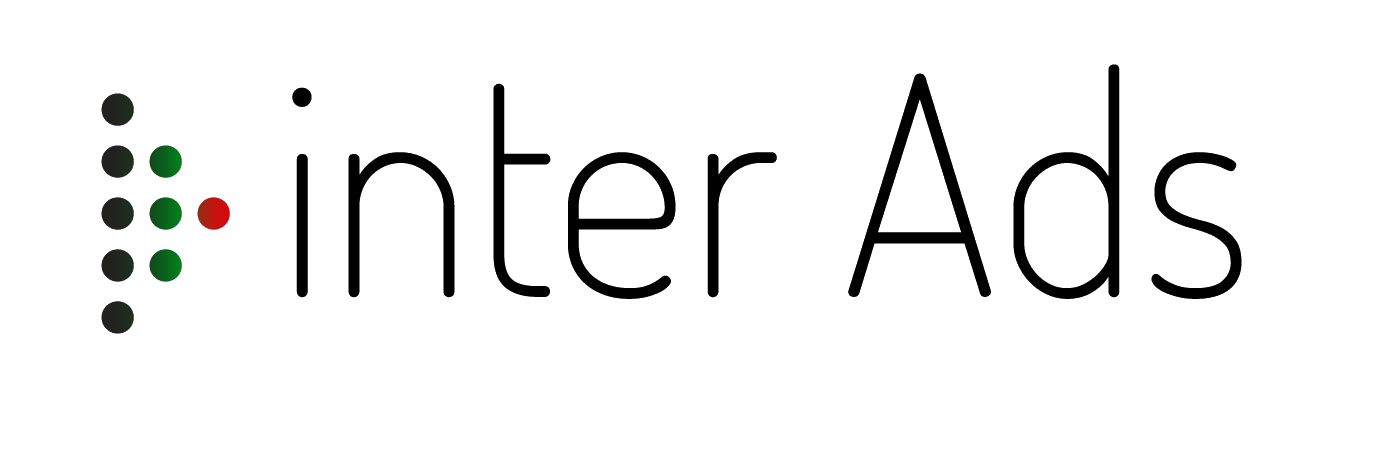

Add a Comment
You must be logged in to post a comment